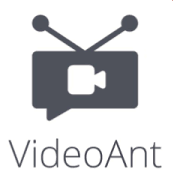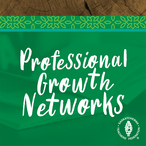|
VideoAnt is a web-based video annotation tool for mobile and desktop devices. VideoAnt allows users to add annotations, or comments, to web-hosted videos. VideoAnt annotated videos are called “Ants”.
Using VideoANT, users can add annotations to any publicly accessible YouTube video. The URL of a video is pasted into the VideoANT annotation tool. As the video plays, users click the “add annotation” button when an annotation is to be added. To have others collaboratively annotate the video, users send the VideoANT link. The user is only person who needs to have a VideoANT account. In other words, collaborators do not need to have a VideoANT account to participate in the annotation process with the user. Annotations can be exported in a variety of data formats. Ants can be embedded on a personal website, learning management system, or anywhere HTML is allowed. Private Ants can only be accessed by the users in which the Ant is shared with. Users control who can view and who can annotate. |
|
Getting Started
- Go to VideoANT and click on ‘Launch VideoANT’.
- Paste a YouTube URL and click on ‘Load Video’. If you would like to archive your projects, it is recommended that you register. You can use your Facebook or Twitter account along with an email address.
- Change the title of the video if you want, otherwise, click on ‘Start Annotating!’
- Press play. When you get to a point where you would like to make an annotation, click on the ‘Add an Annotation’ button and the video will pause with a ‘New Annotation’ box appearing on the right. Type in the subject or title of this annotation, add a annotation, and then click on ‘Save Annotation’ to create that annotation at that time marker or click on ‘Cancel’ to leave.
- Start the video from where it paused. Continue to add annotations and the annotations will continue to appear on the right-hand side.
- Share your video with the annotations. Anyone who has the link can watch, annotate, and comment on previously made annotations.
Literacy Educators and Resources Network
Young Sask Writers is on hold for Spring 2024. Keep an eye out for information about the Spring 2025 publication.
[email protected]
2317 Arlington Avenue
Saskatoon, Saskatchewan
Canada S7J 2H8
Policy | Terms
© 2021 Literacy Educators' and Resources Network
Board Log in
2317 Arlington Avenue
Saskatoon, Saskatchewan
Canada S7J 2H8
Policy | Terms
© 2021 Literacy Educators' and Resources Network
Board Log in