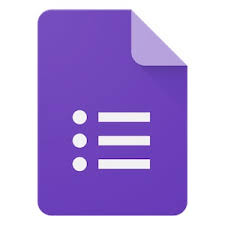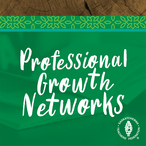|
Google Forms is a free, collaborative survey platform. More than just surveys, Google Forms can be used to plan events, manage event registrations, make a poll, give students a quiz, collect email addresses for a distribution list, or collect other information in a streamlined manner.
A Google account is needed to create as survey, or form, Login or obtain an account at docs.google.com. Users create a form from scratch, from Google Drive, or from any existing spreadsheet. There are many themes to choose from or own photos, company or school logos, and colour palettes can be used to create a unique form. Users can add collaborators to let anyone – friends, colleagues, students – to build a survey synchronously. Questions can be shuffled to appear in random order. Images and YouTube videos can be added. Further customization of the form is available through page branching and question skip logic. An unlimited number of respondents can be invited to complete the form by sharing the URL, emailing an embedded form so they can respond without leaving their Gmail inbox, or adding it to a website. Responses to the Google Form are neatly and automatically collected in Google Sheets, and real-time response information and charts are available right inside Forms. Responses can also be viewed on the “Summary of Responses” page accessible from the Responses menu. Responses can be downloaded as a Microsoft Excel or Open Office file for further manipulation. |
|
Getting Started
- Navigate to Drive at drive.google.com. If you do not have a Google account, you need to create one for free.
- Click New in the top left, hover over More, and choose Google Forms. In the form template that opens, add any questions. Organize the form by adding headers and dividing your form into several pages.
- Have you, your colleagues, or your students create a form or survey using Google Forms.
- Distribute the form or survey to your participants in one of three ways:
- Email the form so that the actual survey is embedded in the body of the email
- Copy and paste the link to the form in an email or web site
- Embed the form on a website or social media site
- Email the form so that the actual survey is embedded in the body of the email
Literacy Educators and Resources Network
Young Sask Writers is on hold for Spring 2024. Keep an eye out for information about the Spring 2025 publication.
[email protected]
2317 Arlington Avenue
Saskatoon, Saskatchewan
Canada S7J 2H8
Policy | Terms
© 2021 Literacy Educators' and Resources Network
Board Log in
2317 Arlington Avenue
Saskatoon, Saskatchewan
Canada S7J 2H8
Policy | Terms
© 2021 Literacy Educators' and Resources Network
Board Log in